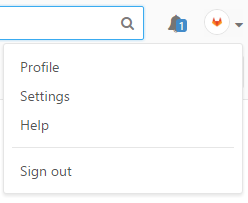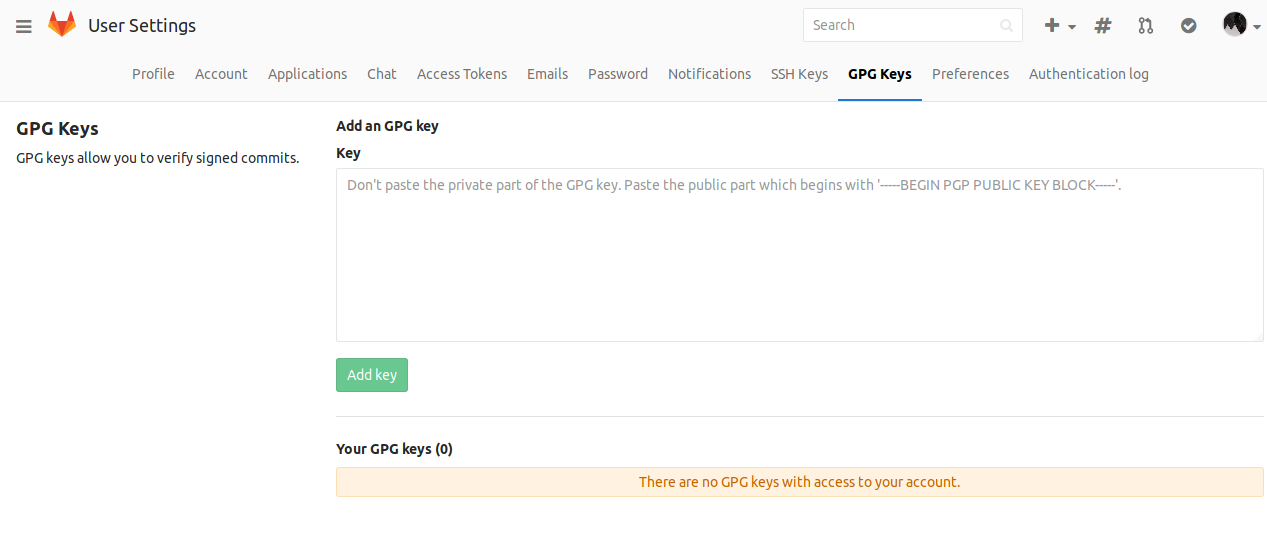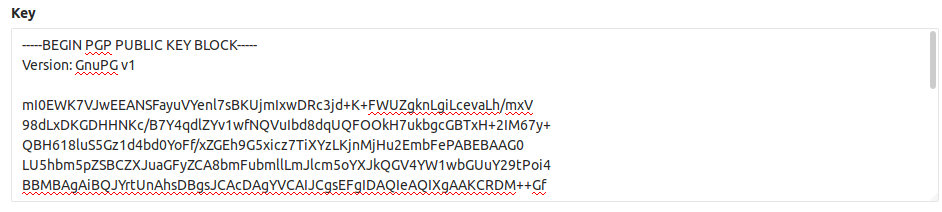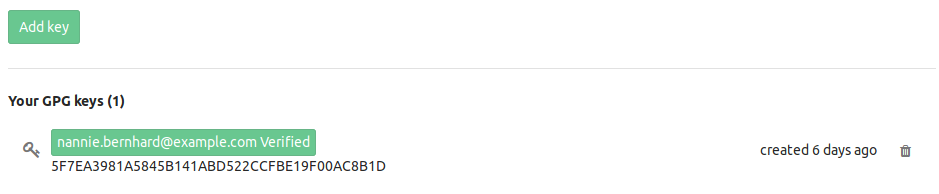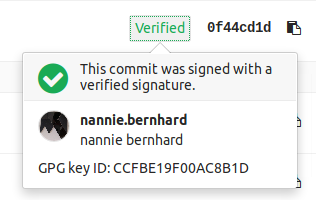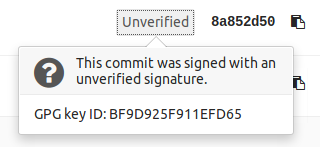Signing commits with GPG
Getting started
- Git Tools - Signing Your Work
- Git Tools - Signing Your Work: GPG introduction
- Git Tools - Signing Your Work: Signing commits
How GitLab handles GPG
GitLab uses its own keyring to verify the GPG signature. It does not access any public key server.
In order to have a commit verified on GitLab the corresponding public key needs to be uploaded to GitLab.
For a signature to be verified two prerequisites need to be met:
- The public key needs to be added to GitLab
- One of the emails in the GPG key matches your primary email
Add a GPG key
-
On the upper right corner, click on your avatar and go to your Settings.
-
Navigate to the GPG keys tab.
-
Paste your public key in the 'Key' box.
-
Finally, click on Add key to add it to GitLab. You will be able to see its fingerprint, the corresponding email address and creation date.
Note: Once you add a key, you cannot edit it, only remove it. In case the paste didn't work, you will have to remove the offending key and re-add it.
Remove a GPG key
On the upper right corner, click on your avatar and go to your Settings.
Navigate to the GPG keys tab.
Click on the trash icon besides the GPG key you want to delete.
Note: Removing a key does not unverify already signed commits. Commits that were verified by using this key will stay verified. Only unpushed commits will stay unverified once you remove this key.
Revoke a GPG key
On the upper right corner, click on your avatar and go to your Settings.
Navigate to the GPG keys tab.
Click on Revoke besides the GPG key you want to delete.
Note: Revoking a key unverifies already signed commits. Commits that were verified by using this key will change to an unverified state. Future commits will also stay unverified once you revoke this key. This action should be used in case your key has been compromised.